~ On the blog ~
Title: Getting Started With WordPress: Quick Tips on Hosting & CMS Installation
Welcome back to our WordPress for Beginners blog series! Today, we'll discuss the initial steps for establishing your new website or blog. Specifically, we'll be mulling key considerations when selecting a suitable hosting provider and the requisite steps for installing the WordPress CMS.
This blog post will give you tips to consider while looking for a suitable host. For example, we will highlight the importance of core factors like server reliability, speed, and customer support. We will also give you some basic know-how to run through an assisted installation of the WordPress platform.
Whether you are creating a personal blog, a portfolio, or a business website, these fundamental steps are essential for establishing your online presence.
Pro Tip: Before moving forward with your WordPress web hosting, it's worth noting that securing your domain name is the first step in going live. With Namecheap's domain marketplace, finding and securing the perfect domain for your site is quick and hassle-free.
Choosing the Right Hosting Provider
Your hosting provider is essentially the landlord of your digital property. It is where all your website files, data, and content are stored. With countless hosting providers available, each offering unique features and pricing plans, choosing one can be daunting. Here are a few pointers to help you narrow down your options:

Performance and Reliability:
-Stellar Performance: Choose a hosting provider known for high performance. A fast-loading site enhances user experience and boosts your SEO rankings. Providers with advanced technologies like SSDs (Solid State Drives) and optimized server configurations ensure quicker page load times.
-Reliability: Look for providers with strong uptime guarantees (preferably 99% or higher). Uptime measures how often your site will be online and accessible. High uptime rates mean less downtime, which can otherwise frustrate visitors and harm your reputation.
Scalability:
-Growth Ready: As your website or blog grows, so will your need for resources. Opt for a provider that offers easy scalability. That could mean quickly upgrading to a higher plan, increasing your storage, or enhancing bandwidth without service interruptions.
-Future-proofing: The ability to scale prevents performance bottlenecks and ensures your site remains responsive as traffic grows. Providers that offer multiple tiers or cloud hosting options are generally well-equipped for scalability.
Customer Support:
-Responsive Support: Excellent customer support is invaluable, especially if you are not technically inclined. Whether it is a billing issue or a technical problem, having access to prompt, knowledgeable support is crucial.
-Accessibility: Ensure the hosting provider offers multiple support channels such as 24/7 live chat, phone, and email. A diversity of support options permits you to get the right help whenever needed.
Pricing and Plans:
-Cost-Effective Choices: Compare what each hosting plan offers relative to its cost. Budget hosts are fine for small personal blogs, but content-rich or heavily trafficked websites may need more advanced hosting like VPS (Virtual Private Servers) or dedicated servers.
-Feature-Rich Packages: Look for hosting packages that include features such as SSL certificates, automatic backups, and malware scanning. These additional features can enhance security and overall ease of use.
You are now steps away from using WordPress, a powerful and user-friendly content management system (CMS) that powers millions of websites worldwide.
Installing WordPress
Simplified Installation via Your Web Host
Once you have selected a hosting provider, installing WordPress through your host's web control panel (such as cPanel, hPanel, or similar) is typically straightforward. Many hosting providers offer automated installation tools, such as Softaculous or Installatron, which simplify deployment:
- Access the Hosting Control Panel: Log in to your hosting account and navigate to cPanel or the equivalent hosting dashboard.
- Launch Installation Tools: Locate an application installer and select the CMS. *For hosts like Bluehost or Hostinger, there are tabs within the control panel that will allow you to create and install new websites (in the case of Bluehost, click 'Websites' in the left-hand sidebar and then follow the prompts for adding a site).
- Configure Installation Details: Choose the domain for installation and set up a directory path if needed.
- Create Admin Credentials: Define the username and password for access to the dashboard.
- Complete Installation: Finalize the process, and within minutes, your website will be live with the CMS installed.
Local Installation for Learning and Testing
Individuals interested in local development or testing can install WordPress 'manually' using XAMPP, a popular cross-platform tool that provides a local web server environment.
Installing WordPress Locally Using XAMPP
1. Download and Install XAMPP:
- Visit Apache Friends and download XAMPP for your operating system.
- Install XAMPP and launch the control panel, ensuring that Apache and MySQL are running. To do so, press the start button next to the aforementioned 'Service' in the modules window. They should now have a green background with numbered ports appearing in the 'Port(s)' column, indicating success. You'll also likely get a firewall notification request to allow access.
2. Visit the XAMPP Dashboard:
- Open your browser and type in the address bar:
- http://localhost/ or 127.0.0.1 to arrive at the dashboard.
- Take stock of the 'HOW-TO Guides,' 'PHPInfo,' and 'phpMyAdmin' menu tabs and get to know them.
3. Create a Local Database:
- Again, from your browser, click the 'phpMyAdmin' menu selection.
- Once the page loads, click Databases and create a new database with a name of your choice. *No need to do anything else yet. In XAMPP, the default MySQL username is 'root,' with no password set unless manually configured. Hence, creating a database alone should be sufficient to get WordPress operational.
4. Download WordPress:
- Visit WordPress.org and download the latest version.
- Extract the files and then move them (the entire folder) to the 'htdocs\' directory within the XAMPP installation folder (e.g., C:\xampp\htdocs\wordpress).
5. Configure Your Instance:
- Open the '\wordpress' folder and locate wp-config-sample.php.
- Rename it to wp-config.php and update the database credentials:
- /* PHP Code - Update wp-config.php DB credentials */
- define('DB_NAME', 'your_new_database_name');
- define('DB_USER', 'root');
- define('DB_PASSWORD', '');
- define('DB_HOST', 'localhost');
- Save the file.
6. Install WordPress Locally:
- Open your browser and go to http://localhost/wordpress.
- Follow the installation steps, including setting your site title, creating an admin account, and configuring basic settings. A simple password may be acceptable for a temporary local development setup, but implementing strong passwords for WordPress and two-factor authentication (2FA) is essential when deploying a live website.
7. Access Your Site:
- Once installation is complete, log in to the website dashboard via http://localhost/wordpress/wp-admin (or '~/wp-login.php').
- Begin customizing your site and experimenting with themes and plugins.
This manual installation method allows for local development and testing without needing an external hosting provider.
Please Note: While we've outlined the basic process of installing WordPress locally using XAMPP (due to its cross-platform capabilities), other methods are available for setting up a testing environment. For example, users might opt to deploy a Docker container with the CMS or use tools like DesktopServer by ServerPress to streamline local development.
Post-Installation Tips
After installing WordPress on your host server, it is advisable to take the following steps:
-Choose a Theme: Select a theme that matches the style and purpose of your blog or website project. The WordPress theme repository offers a vast collection of both free and premium themes to select from.
-Install Essential Plugins: Plugins extend the functionality of your WordPress site. Start with essential plugins for SEO, security, and backups.
-Configure Settings: Adjust your website settings, including permalinks (URL structures), discussion settings, and reading options.
-Create Your First Content: Start building your website with core pages like Home, About, Contact, and your first blog posts.
-Optimize for SEO: Implement SEO best practices to help your site rank well in search engine results.

Grasping the WordPress platform can dramatically improve your ability to create and manage digital content. A key advantage of using WordPress is its range of plugins and themes, which allow for highly customized and scalable websites. This capability for transformation is invaluable for businesses and individuals aiming to expand their online presence to changing web trends.
Getting Professional Help
If you find the installation process or technical aspects overwhelming, seeking professional assistance can be a practical solution. A skilled developer or WordPress agency can handle everything from setup to optimization, saving you time and reducing potential errors. Here are a few scenarios where professional help might be beneficial:
- Custom Website Needs: If your website requires unique functionality, custom themes, or tailored design, professional developers can create a solution beyond standard WordPress templates.
- Security and Performance Optimization: Experts can set up robust security measures, optimize site speed, and ensure your website is scalable for future growth.
- Long-Term Maintenance: Regular updates, plugin management, and troubleshooting are key for a well-functioning site. Professionals can take care of ongoing maintenance to prevent issues.
- E-Commerce and Advanced Features: If the goal is to run an online store, integrating complex plugins like WooCommerce and ensuring seamless payment processing might be easier with expert guidance.
While learning WordPress yourself can pay dividends, having a professional to assist can speed up your endeavor and ensure a polished final product.
STAY IN TUNE WITH OUR LATEST POSTS
Enjoy The Read? Subscribe & Get Notified When Posts Come Out
Thanks for taking the extra time to read this far. If you've enjoyed our shenanigans thusly, why not subscribe to get notified when our next post is published?
Attention! By subscribing you agree to be notified via email when a new blog post is published. As a course of business, our mailers may include 3rd parties offers. For further details, please feel free to consult our Privacy Policy.
~ More On the blog ~
Learn how Studiocart's sales triggers, flexible payment setups, and branded pages help you create seamless WordPress checkout processes for better conversions.
Discover some of the best free stock image platforms and learn how to add visuals directly to WordPress with the Instant Images plugin.
Schema markup helps search engines interpret your content, enhancing visibility with rich snippets and driving engagement for better user interaction.
Learn how Studiocart's sales triggers, flexible payment setups, and branded pages help you create seamless WordPress checkout processes for better conversions.
Discover some of the best free stock image platforms and learn how to add visuals directly to WordPress with the Instant Images plugin.
Disclaimer:
The content on this website is for informational purposes only and reflects personal opinions based on experience. It does not constitute professional advice, and we do not guarantee specific outcomes from using the tools or strategies discussed. While we strive for accuracy in our writings, readers should understand that these articles represent a snapshot in time—plugins update, tools evolve, and features may change. We encourage readers to independently verify information before implementation.
Please note:
Our policy is to provide transparency regarding the presence of affiliate and other advertisements on this website. You may encounter ad creatives or textual links on the public-facing front end, as well as on dedicated pages within the customer portal featuring special offers from our partners. While some links on the site may generate commissions, this does not influence our content or recommendations. Ultimately, our goal is to share WordPress knowledge gained through years of experience without external affiliations dictating our guidance.
If you notice content that requires updating, please let us know, and we will address the issue promptly. For more details, please refer to our terms of service.











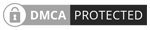
 Softworks Interactive Inc. All rights reserved.
Softworks Interactive Inc. All rights reserved.