~ On the blog ~
Title: Personalization: The Benefits of a Child Theme for Your WordPress Site
Hello friend, and welcome to the latest installment of our WordPress for Beginners blog series! If you've ever wondered how to (safely) customize your website while keeping it future-proof, you're in the right place. Understanding child themes is a key skill that opens the door to building a website that's as functional as it is uniquely yours.
The Baseline
Definition of a Child Theme
A child theme in WordPress inherits the functionality and styling of another theme, the parent theme. By inheriting its structure, a child theme facilitates modifications to a site's design and elements while keeping the parent theme intact. The child contains a separate set of files that adds new features and styles or modifies existing ones. For instance, when the parent receives an update, the changes made in the child theme remain intact. This behavior is crucial for maintaining a stable and efficient website.
To Paint a Picture
Imagine your WordPress website as a house, with the parent theme being the foundation and structure. The child theme, on the other hand, is like the paint, wallpaper, and furniture that make the house uniquely yours. The décor can be easily modified without disrupting the structure, while the foundation remains solid, supporting everything.
By the end of this article, you'll have a basic understanding of child themes, why they are an essential tool for beginners, and how to create and customize one to suit your needs. Let's dive in!
Purpose of a Child Theme
A child theme provides a safe environment for WordPress website customization, letting users modify elements of their site without risking changes to the core framework. Here are several key reasons why child themes are beneficial:
- Preservation of Changes: Changes stored within a child theme remain intact even after updating the parent theme, preventing loss of customizations.
- Isolation of Customizations: By working within a child theme, developers can easily manage their custom code without the risks of compromising core theme files.
- Ease of Use: Child themes simplify the process of implementing tracking codes, adjusting layouts, and even adding custom functionalities.
For example, you may want to change the color scheme or layout options provided by your original choice of parent theme. Instead of diving into the complex files of the parent, you can create a child theme, make changes to the CSS, and effortlessly apply their desired alterations. This approach fosters greater flexibility and enhances the overall process of website development.
Understanding the definition and purpose of child themes is vital for anyone looking to enhance their WordPress site effectively. The ensuing section will explore the benefits of using a child theme in WordPress development.
Note: Choosing the right theme in WordPress can be pivotal, but starting with a strong foundation is critical. Developers interested in a tested framework should explore SiteOrigin Page Builder's extensive customization options before choosing a theme.

Benefits of Using a Child Theme
Maintaining Customizations During Theme Updates
One of the primary benefits of using a child theme is the ability to maintain customizations during theme updates. While parent theme updates typically add enhancements and resolve bugs, directly altering the theme files can result in those changes getting overwritten. A child theme prevents this by keeping custom changes separate from the parent theme's core files. Utilizing a child theme, users can enjoy peace of mind knowing that their unique adjustments, whether simple CSS tweaks or advanced functionality, will remain intact.
Safeguarding Custom Code
Another vital aspect of child themes is safeguarding custom code. Those who deploy edge services or enjoy honing their skills might end up experimenting with PHP, JavaScript, or other coding languages. With a child theme, developers can write and test their custom code without worrying about potential errors compromising the parent theme. A child theme operates like a controlled testing environment where developers can experiment with custom scripts without altering the parent theme's stability. It acts as a protective layer:
- Custom PHP Functions: Add new features without altering the parent theme.
- JavaScript Enhancements: Implement interactive elements seamlessly.
For instance, a personal blog owner might want to add a custom function that affects how content is displayed. Placing this function in the child theme's functions.php file will ensure a stable environment.
Enhanced Flexibility and Versatility
Child themes also offer enhanced flexibility and versatility. Users can personalize their site beyond the constraints of the parent theme without losing the benefits of its robust structure. That means designers can create layouts, styles, or functionalities that reflect their vision while tapping into the parent theme's strengths.
Efficient Troubleshooting and Testing
Lastly, troubleshooting becomes exponentially straightforward with a child theme. They simplify the debugging process by keeping modifications separate, enabling quick detection and resolution of issues. With this ease, developers and site owners can confidently tweak and adjust elements or functionality. Instead of scanning through the extensive parent theme code, they can quickly pinpoint the child theme adjustments and understand their impacts.
The benefits of using a child theme are profound. These doppelganger themes provide developers and site owners the tools to create, customize, and innovate without jeopardizing their hard work. The flexibility, security, and ease of use they provide make them a key component in effective WordPress development. In the following section, readers will learn how to create and activate a child theme, bringing their unique vision to life.
How to Create and Activate a Child Theme
Creating a New Child Theme
Now that you understand the numerous benefits of a child theme for your WordPress website—let's take a moment to explore how to create and activate one. The process is straightforward, even for those new to WordPress development.
- Access Your WordPress Files: Use an FTP client or your hosting file manager to navigate to the /wp-content/themes/ directory.
- Create a New Folder: Inside the themes folder, create a new directory for your child theme. You might name it something like parent-theme-name-child—replace 'parent-theme-name' with the actual name of your parent theme.
- Add the Style Sheet: Create a file called style.css within your new child theme folder. This file should include essential header information, such as:
Linking Parent and Child Styles
After adding the header information to your style.css file, you'll need to connect your child theme with the styles from the parent theme. Below are two methods to accomplish this:
Option 1: Simple and Quick
Though outdated, importing styles directly in your child theme's style.css file offers a straightforward approach. Add the following line to the end of your stylesheet:
While this method works, it might slow down performance, especially for websites with extensive styling requirements.
Option 2: Performance-Oriented
To achieve optimal performance and adhere to best practices, enqueue the parent theme's styles using the functions.php file of your child theme. Create a new file named functions.php in your child theme's folder if one doesn't exist, and insert this code:
Note: The handle for the parent theme's stylesheet is in the parent theme's functions.php file. Look for the first argument (the 'value' after the first bracket) in the 'wp_enqueue_style' function.
This technique ensures the child theme inherits parent styles without affecting load times or functionality.
Activating the Child Theme
Activating your newly created child theme is just as easy. Here's how:
- Log Into Your Dashboard: Navigate to your WordPress admin panel.
- Go to Appearance > Themes: Here, you will see all themes available on your site, including your newly created child theme.
- Activate the Child Theme: Find your child theme and click the 'Activate' button.
Once the child theme is activated, modifications that you make to it will appear on your site. This process empowers you to personalize your website and ensures that original theme functionalities remain intact.
Below, we will discuss customizing your new child theme, covering topics like how to modify CSS styles or add new functionalities—to enhance your WordPress site experience.
Customizing Your Child Theme
Modifying Styles and Templates
Now that you have activated your child theme, the fun begins—customizing it to reflect your unique style! Modifying styles is one of the simplest yet most impactful ways to personalize your website.
- Edit the style.css File: You'll begin by adding your custom CSS rules in the style.css file of your child theme. Doing this allows you to override specific styles from the parent theme. For example, if you want to change the background color, you might write:
- Override Template Files: If you need to modify template files—like header, footer, or page templates—copy the desired file from the parent theme and place it in your child theme folder. For instance, if you wish to customize header.php, copy it to your child theme and make changes there. WordPress will automatically use this version instead of the one in the parent theme.
Personalizing styles and templates fosters a visually cohesive website that aligns perfectly with your brand's identity.
Adding Custom Functionalities
In addition to styling, child themes facilitate feature expansion, allowing developers to integrate new functionalities without modifying core theme files. Here's how you can enhance your site's features:
- Utilize the functions.php File: Create or modify the functions.php file in your child theme. This file allows you to add custom functions, enqueue scripts, or even establish theme supports like post thumbnails. For instance, to add a custom sidebar, you could include:
- Integrate Plugins: Child themes allow seamless integration of WordPress plugins, enhancing your website's functionalities. Whether it's SEO tools, galleries, or contact forms, you can implement them alongside your custom code.
With the skillful modification of styles and incorporation of new functionalities, one can create a WordPress site that stands out. Below, we'll look at best practices for maintaining your new child theme to ensure a smooth and successful customization journey.

Child themes redefine customization with their unique ability to safeguard changes while maintaining compatibility with parent themes. They simplify the design process, empowering users to tweak layouts, implement custom functionalities, and innovate fearlessly—all while preserving the core integrity of their websites.
Child Theme Best Practices
Regular Backups
As you continue customizing your child theme, one of the most essential best practices is performing regular backups of your WordPress site. This step ensures a safety net exists if anything goes awry while updating or tweaking your site. Here's how to effectively manage backups:
- Use Backup Plugins: Consider employing reliable backup plugins like UpdraftPlus or BackWPup. They automate the backup process and can save your data to remote locations such as Dropbox or Google Drive.
- Manual Backups: If you prefer hands-on methods, you can create a backup of your theme files and database through your hosting control panel or FTP.
Regular backups preserve your customizations and offer peace of mind, allowing you to experiment without fear.
Keeping the Parent Theme Updated
Another fundamental practice is to keep the parent theme updated. Theme developers regularly release updates to fix bugs or add new features that enhance performance and security. I have seen this several times where a client pays for a customized child theme and then stops paying for updates on the parent theme, convinced that the child theme is sufficient. No, don't do this. Update the parent theme at all times. Here are a few tips to stay on point:
- Monitor Updates: Check for updates regularly in your WordPress dashboard under the 'Themes' section.
- Read Changelog Notes: Before updating, read the changelog to identify changes in the parent theme and evaluate their impact on your child theme.
Keeping the original parent theme updated ensures your site stays secure and functions at its best. Staying updated also means that your customizations in the child theme should continue to work as intended.
Documentation and Comments
Finally, always document your changes and add comments to your code. This practice is especially beneficial if you plan to revisit your site after a long while or if someone else might work on it in the future.
- Comment Your Code: Use comments to explain the purpose of particular functions or styles. For example:
- Keep a Change Log: Maintain a text file in your child theme's directory that logs changes made over time. This simple habit can save a lot of headaches down the line.
Incorporating these best practices—regular backups, keeping the parent theme updated, and thorough documentation—ensures a smoother and more effective customization experience with your child theme. In conclusion, embracing these strategies not only enhances the functionality of your WordPress site but also provides you with a roadmap for future management and development efforts.
Common Mistakes When Creating a Child Theme
Even experienced users can run into issues when setting up a child theme. Here are some common mistakes to watch out for:
- Incorrect Folder Name – The child theme folder name must match the parent theme's directory name with '-child' appended (e.g., parent-theme-child).
- Forgetting to Define the Parent Theme – The Template: line in style.css must match the exact folder name of the parent theme.
- Editing Parent Theme Files – CSS styling or other modifications should be executed in the child theme, not directly in the parent theme's files.
- Missing or Incorrect functions.php File – Errors in this file, such as syntax mistakes or missing hooks, can break the site.
By avoiding these common pitfalls, you can ensure a smooth child theme setup and customization process.
STAY IN TUNE WITH OUR LATEST POSTS
Enjoy The Read? Subscribe & Get Notified When Posts Come Out
Thanks for taking the extra time to read this far. If you've enjoyed our shenanigans thusly, why not subscribe to get notified when our next post is published?
Attention! By subscribing you agree to be notified via email when a new blog post is published. As a course of business, our mailers may include 3rd parties offers. For further details, please feel free to consult our Privacy Policy.
~ More On the blog ~
Learn how Studiocart's sales triggers, flexible payment setups, and branded pages help you create seamless WordPress checkout processes for better conversions.
Discover some of the best free stock image platforms and learn how to add visuals directly to WordPress with the Instant Images plugin.
Schema markup helps search engines interpret your content, enhancing visibility with rich snippets and driving engagement for better user interaction.
Learn how Studiocart's sales triggers, flexible payment setups, and branded pages help you create seamless WordPress checkout processes for better conversions.
Discover some of the best free stock image platforms and learn how to add visuals directly to WordPress with the Instant Images plugin.
Disclaimer:
The content on this website is for informational purposes only and reflects personal opinions based on experience. It does not constitute professional advice, and we do not guarantee specific outcomes from using the tools or strategies discussed. While we strive for accuracy in our writings, readers should understand that these articles represent a snapshot in time—plugins update, tools evolve, and features may change. We encourage readers to independently verify information before implementation.
Please note:
Our policy is to provide transparency regarding the presence of affiliate and other advertisements on this website. You may encounter ad creatives or textual links on the public-facing front end, as well as on dedicated pages within the customer portal featuring special offers from our partners. While some links on the site may generate commissions, this does not influence our content or recommendations. Ultimately, our goal is to share WordPress knowledge gained through years of experience without external affiliations dictating our guidance.
If you notice content that requires updating, please let us know, and we will address the issue promptly. For more details, please refer to our terms of service.











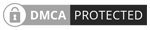
 Softworks Interactive Inc. All rights reserved.
Softworks Interactive Inc. All rights reserved.